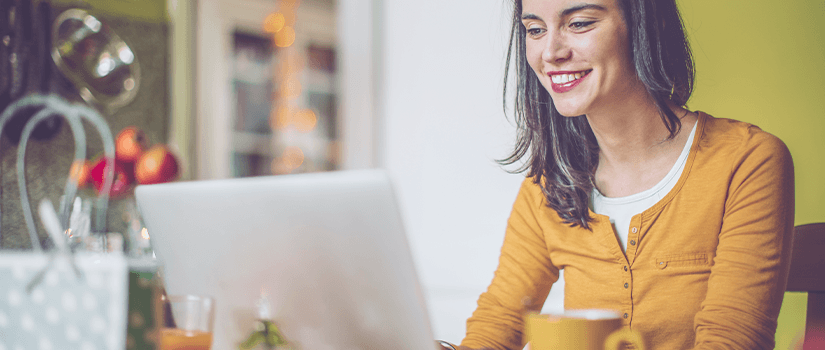Soon you will be headed to campus in Columbia, South Carolina. Prepare for a successful start by completing your on-campus or digital learning steps below.
Once all your documents are submitted, please submit your I-20 Request Form along with your financial statements as outlined in the Certificate of Finances.
The university will process your I-20 and email it to you as soon as possible – please expect a minimum of 10 business days.
As soon as you have your I-20, please Apply for Your Visa.
After you receive the electronic copy of your I-20, complete the following steps before booking your visa appointment:
- Schedule a free visa information and preparation session with your personal Enrollment Advisor.
- Check that the details on your I-20 are correct (including your date of birth) and make sure your name is the same as it appears on your passport.
- Prepare the documents you will need to take to the embassy when attending your visa interview.
After you complete the above steps, you should apply for your visa as soon as possible. It requires an interview with the U.S. Embassy and can sometimes take several weeks to schedule.
-
- Complete your Visa Application.
- Pay your I-901 (SEVIS) fee.
- Visit usembassy.gov to learn more about scheduling your visa appointment, what to expect when you arrive, and required documentation.
- Notify your personal Enrollment Advisor of the date and embassy of your visa appointment.
- Watch these videos to help you apply for your visa and prepare for your interview.
Check out these additional useful resources:
We are so excited for you to join us on campus! Please be sure to submit this mandatory form to notify us of your travel details before you depart your country of residence.
For program dates, please visit the important dates page.
Make your payment in full two weeks before you arrive to avoid enrollment delays and ensure an on-time start.
Follow the instructions below to submit payment for tuition and fees:
- Flywire by Peer Transfer: To submit international and domestic ACH payments via USC’s Flywire portal:
- Flywire payment options include international wires, international credit cards, and other country specific payment options.
- Flywire guarantees the best exchange rates, offers 24/7 multilingual customer service, and provides payment tracking and an instant payment receipt.
- Flywire will be accepting U.S. bank accounts.
You will need to complete and submit the following form before your arrival:
- Immunization Form: Complete this mandatory health and immunization form prior to your arrival, as required by law, and bring it with you to campus.
- USC Liability Waiver.
All incoming USC IAP students are required to submit their immigration documents prior to enrolling in classes.
You must complete the following items before being permitted to begin your classes at USC:
- Attend mandatory orientation at USC IAP (date and time are listed in your acceptance letter from USC IAP)
- Submit completed Immunization Form to USC IAP (this must be completed, signed, and stamped by your medical doctor)
- Submit proof of health insurance to USC IAP
Bring the following documents to the USC IAP orientation:
- Original valid passport
- Original Form(s) I-20
- F-1 visa (stamped on your passport)/F-2 visa (for dependents)
- Copy of your Form I-94 (to print your Form I-94, please visit i94.cbp.dhs.gov)
Note: If you have not submitted original financial documents (no photocopies) before your I-20 was issued, you will be required to bring them with you when you attend the USC IAP orientation.
There are many things to consider when preparing for university, let alone moving to a new country! To make your transition to the US easier, we’ve put together a list of everyday necessities.
We’ve partnered with campusSIMS to help connect you with mobile phone service. Get your US phone number in your home country and have service that’s ready to use as soon as you land. Click here to get your free SIM card.
campusSIMS helps international students get connected with mobile phone service in the US. Through campusSIMS’ exclusive partner Mint Mobile, students can sign up and get their US phone number while in their home country, and have mobile phone service ready to use as soon as they land.
Students can get low-cost, reliable mobile phone service starting at as low as $15 per month that includes:
- A free SIM card
- Unlimited talk and text
- High speed data
- Nationwide coverage on the fastest, most advanced network
For more information, visit campussims.com.
International Student Loans
Embarking on your educational journey in the United States shouldn’t come with the roadblock of finding a co-signer for financial aid. Shorelight recognizes this hurdle and has proactively partnered with premier financing organizations such as MPower Financing, and Prodigy Finance. This strategic collaboration eliminates the traditional barriers international students face, such as the need for a co-signer, collateral, or an established US credit history, streamlining your path to securing educational funding.
Find the right loan organization for you on Shorelight.com.
This program helps international students apply for remote internships and gain real-life work experience to boost their resumes.
- Certificates and training: Attend online professional bootcamps before your virtual internship starts. Gain hands-on experience once you officially begin by contributing to projects alongside industry experts. If you are interested in certifications, Career Premium now offers unlimited access to training courses that lead to certification in Amazon Web Services, Java, Microsoft Azure, and Python, among many other in-demand skills.
- Coaching and mentorship: Receive direct guidance from career coaches and industry experts on career exploration, skill training, and professional development.
- Applying: Work on real-life projects for leading employers and build your portfolio. We work with more than 12,000 multinational companies that have unique projects for you to leverage your new skills, experience, and professional network to land your dream job.
“The tutors are resourceful, and they really helped me while I was applying for internships. I certainly believe I will find a job after graduation.”—Shelley, hired at Tesla