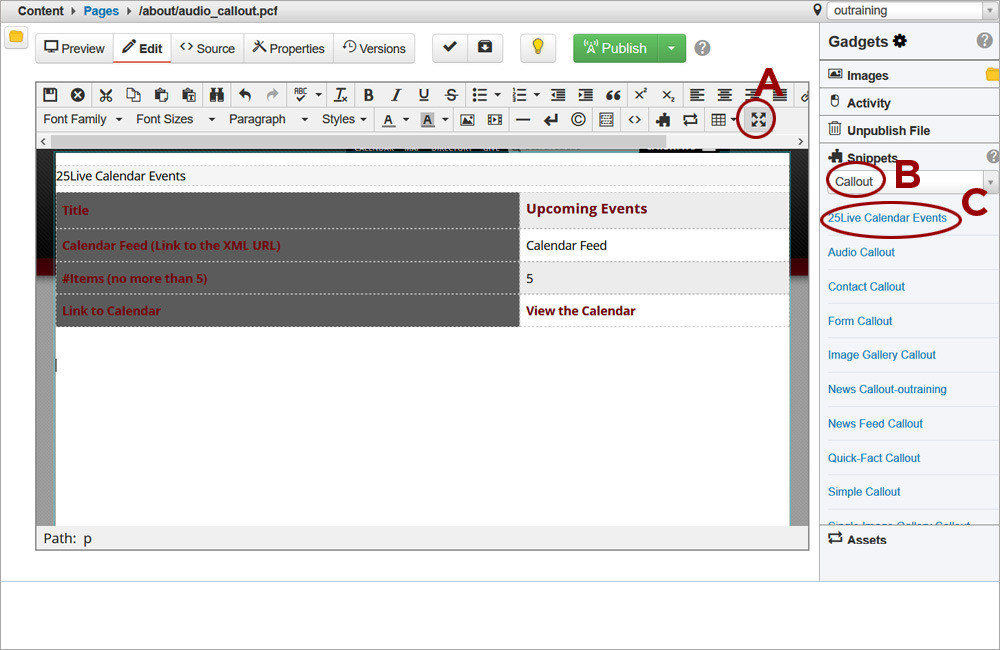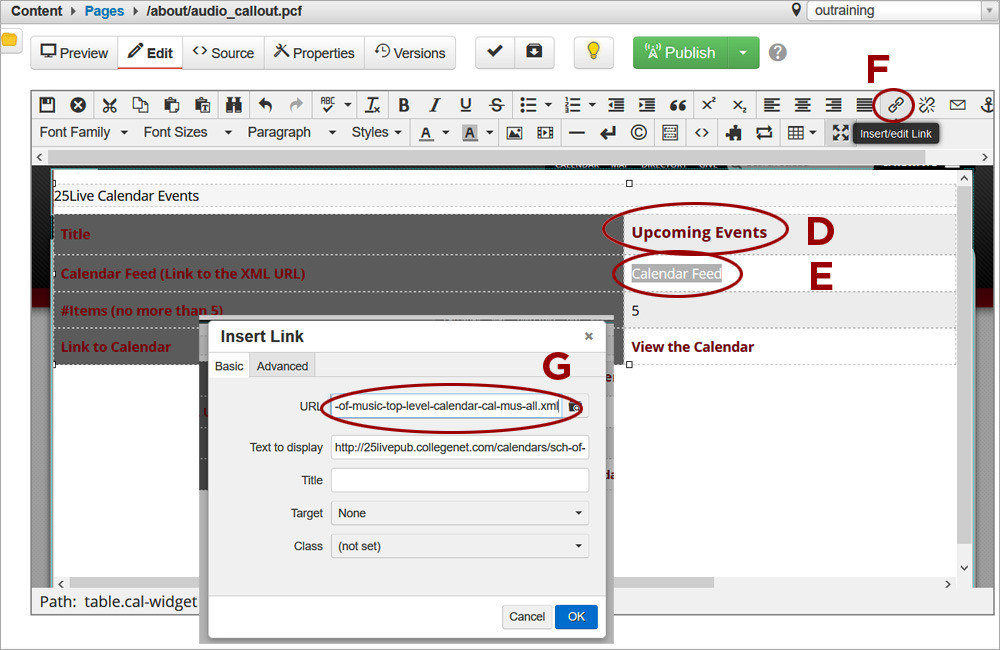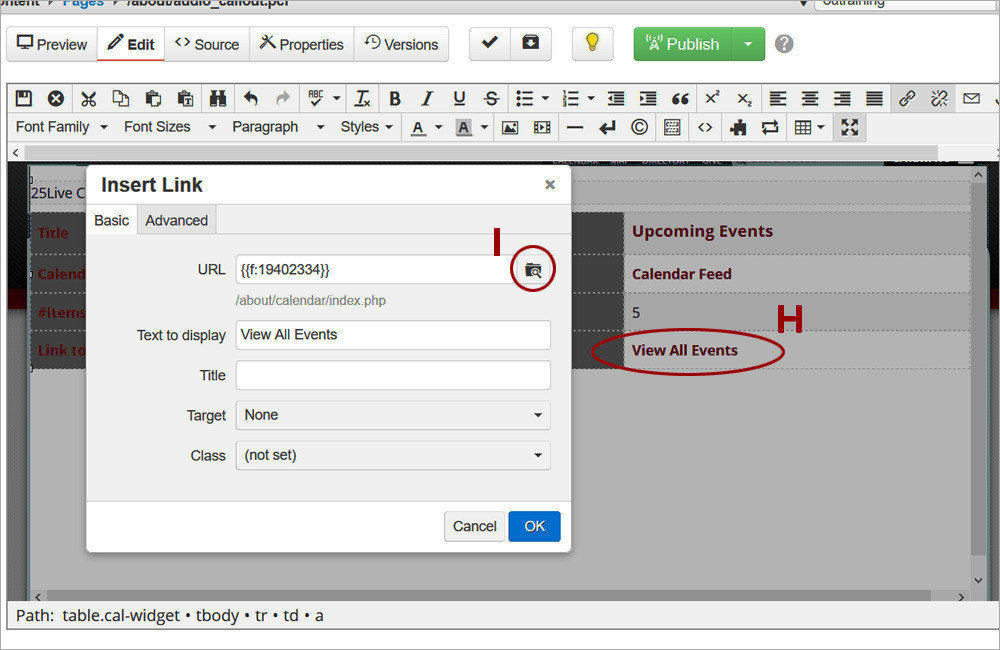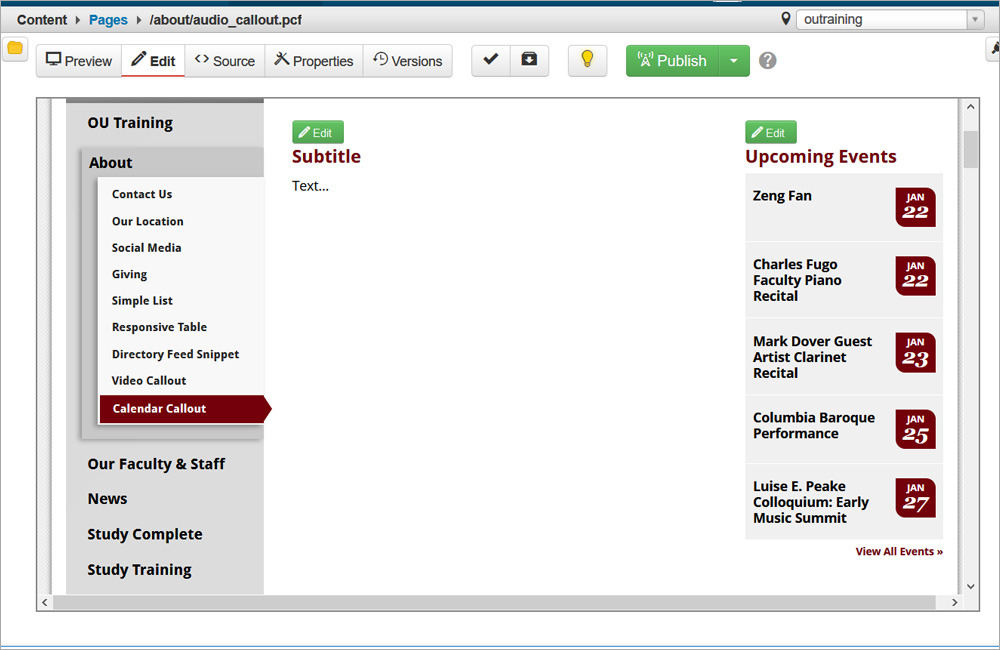Watch the Video (07:42) and review the accompanying instructions.
-
1. Access the Callout editable region and click the Maximize Content Region icon (A). Click the Gadget icon and open the Snippets gadget. Select the Callout option (B) from the dropdown. Double-click on 25Live Calendar Events (C) to insert it.
-
2. Update the Title (D) if needed and paste the link to the 25Live event feed. Highlight the Calendar Feed (E) text and click the Insert/Edit Link tool (F). Paste the feed link from 25Live (should end in .xml) into the URL text box (G).
-
3. Replace the View the Calendar text in the last row of the snippet with the text View All Events (H). Highlight the new text and click on the Insert/Edit Link tool again. Click the Browse button (I) and navigate to the page in your OU Campus site that displays the events from this feed.
-
4. Save the page to preview the Calendar Callout.