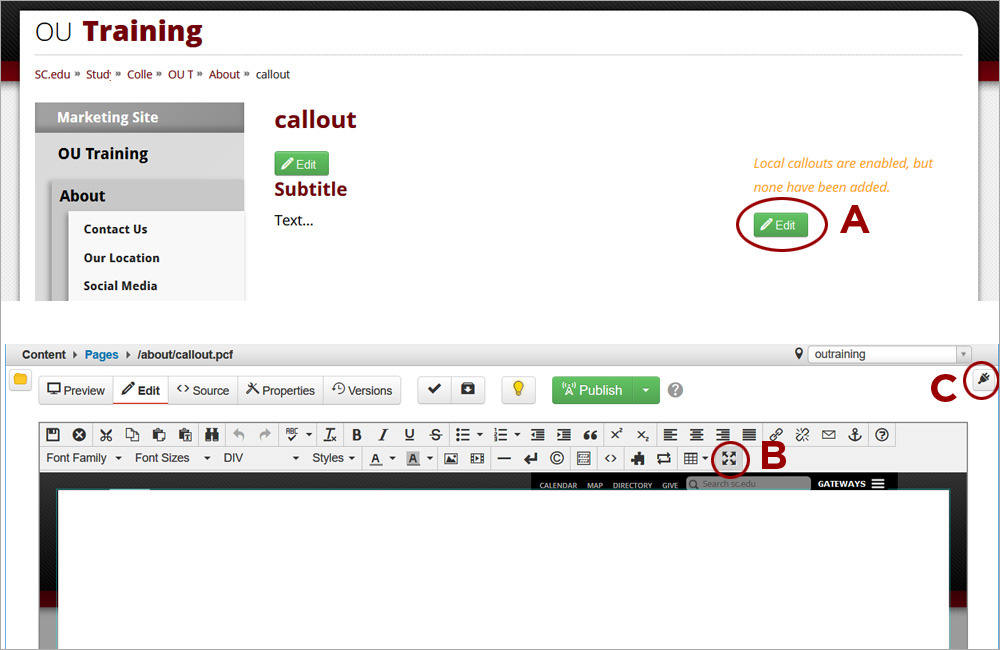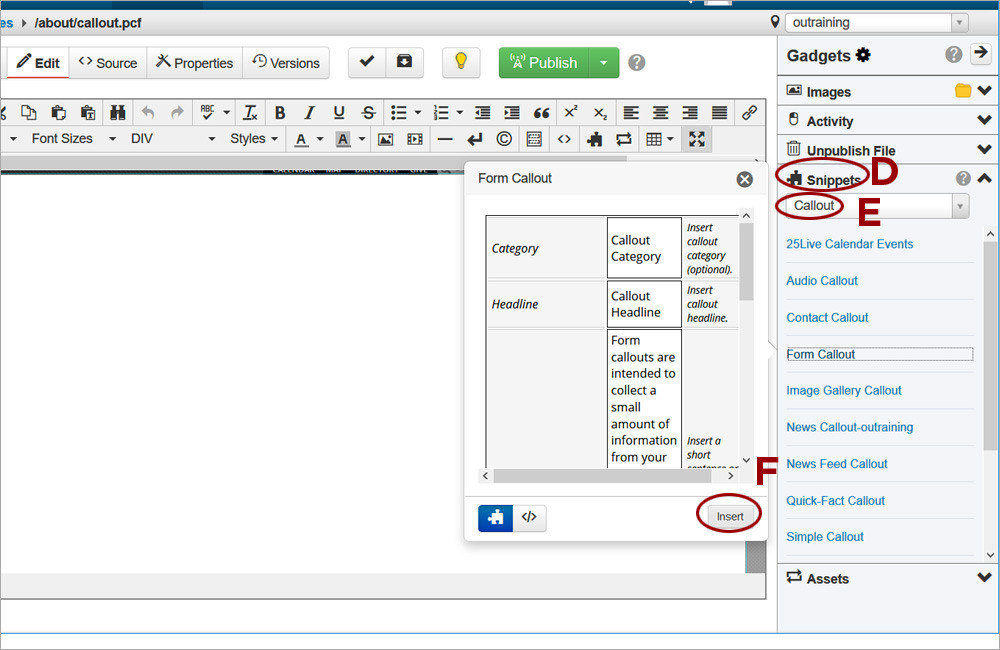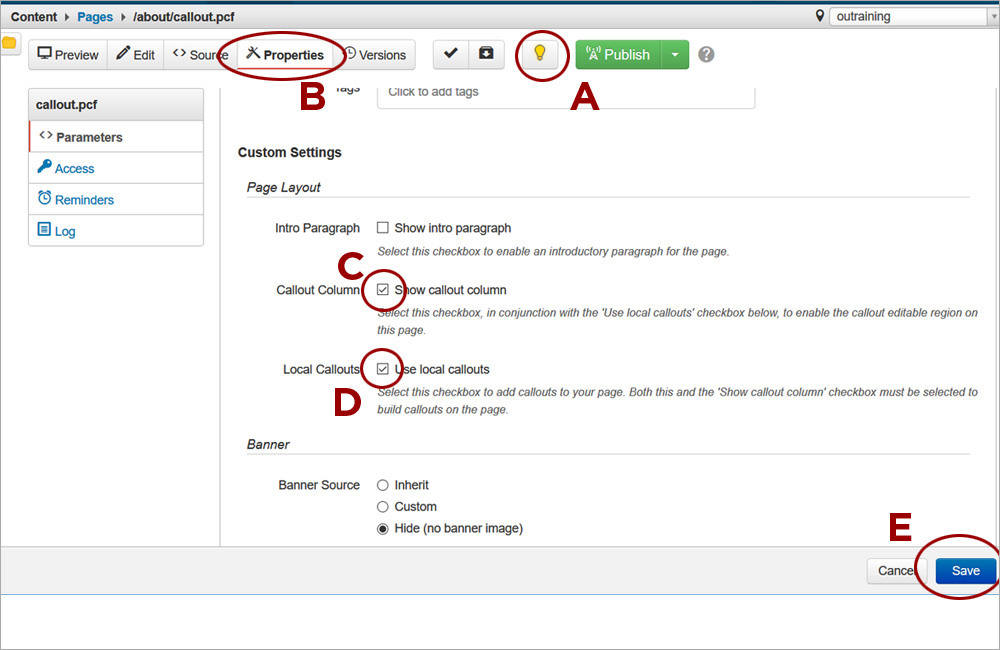Adding a Callout Snippet
-
1. Access the Callout editable region (A). Click Maximize Content Region (B). Click on the Gadgets icon (C) to expand the Gadgets sidebar.
-
2. Expand the Snippets gadget (D) by clicking on it. Select the Callout option (E) from its dropdown. The Callout snippets will appear. Place the cursor in the white area of the editable region outside any existing snippet tables. Press Enter one or more times so that more snippets can be added in-between later on. Double-click on a snippet to insert it. If you single-click, you will have to click on Insert (F) to add the snippet.
Enabling the Callout Editable Region
-
If the callout editable region does not appear, it needs to be enabled in page properties. Click on the light bulb (A) for the page to check it out and then on the Properties tab (B). Select the two check boxes Show callout column (C) and Use local callouts (D) and click Save (E).
-
Callout Snippets
- Audio Callout
- Calendar Callout
- Contact Callout
- Form Callout
- Gallery Callout
- Simple Callout
- Spotlight Callout
- Twitter Callout
- Quick Fact Callout
- Video Callout