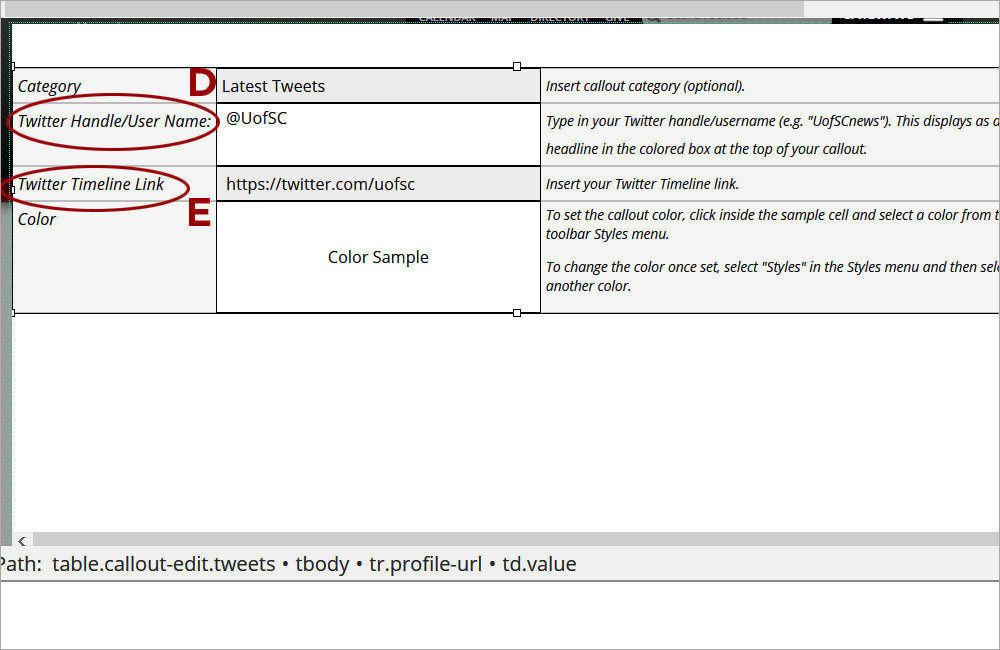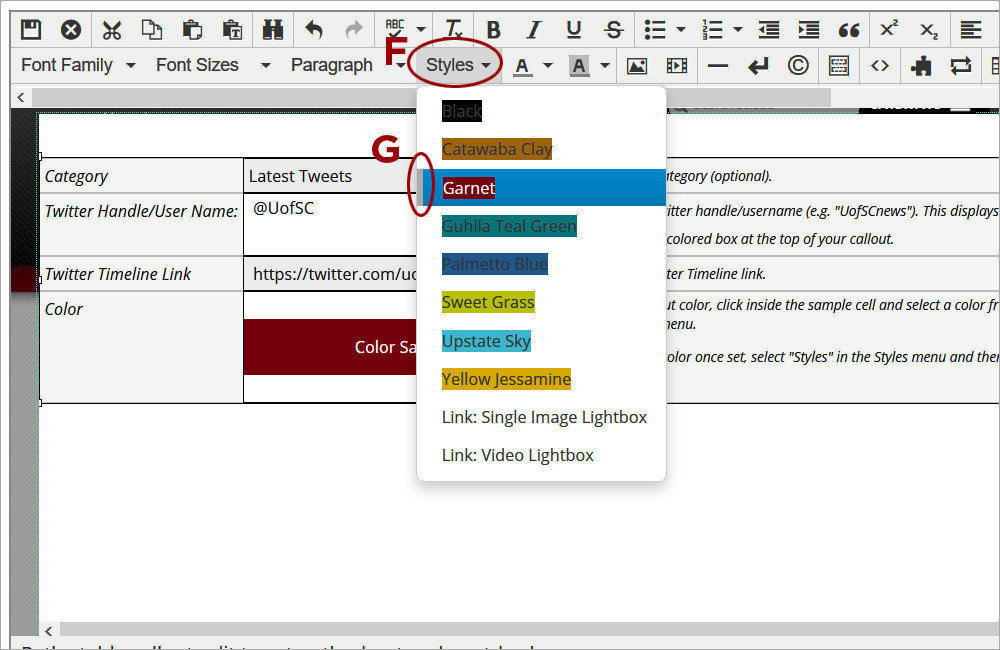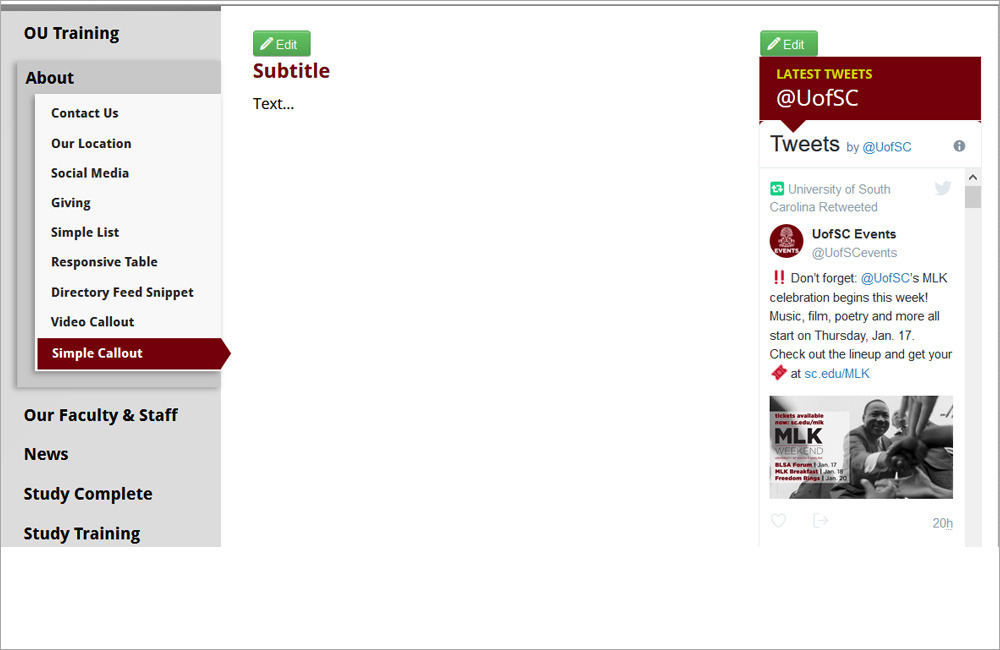Watch the Video (03:37) and review the accompanying instructions.
-
1. Access the Callout editable region and click the Maximize Content Region icon (A). Click the Gadget icon and open the Snippets gadget. Select the Callout option (B) from the dropdown. Double-click on Twitter Callout (C) to insert it.
-
2. Leave the Category as it is. Update the Twitter Handle (D) and the Twitter Timeline Link (E).
-
3. Select a color for the callout from the Styles dropdown (F). When changing the color for the callout, make sure to select the current color first to clear it and then select the new color from the Styles dropdown. Only one color should be selected at a time. The vertical gray bar (G) next to the color listing indicates what color(s) are selected.
-
4. Save the page to preview the Twitter Callout.