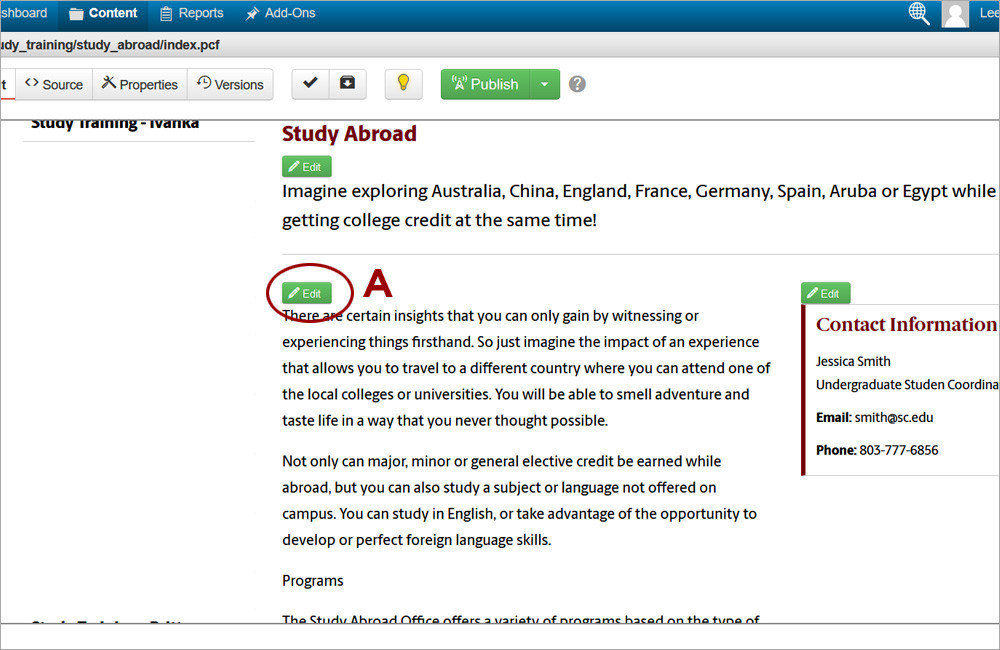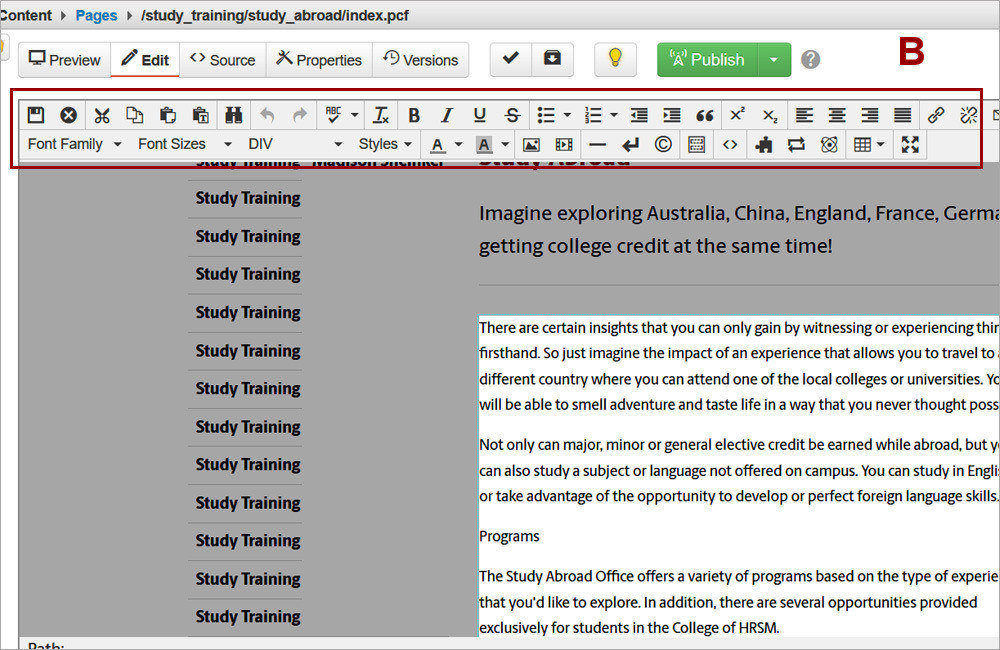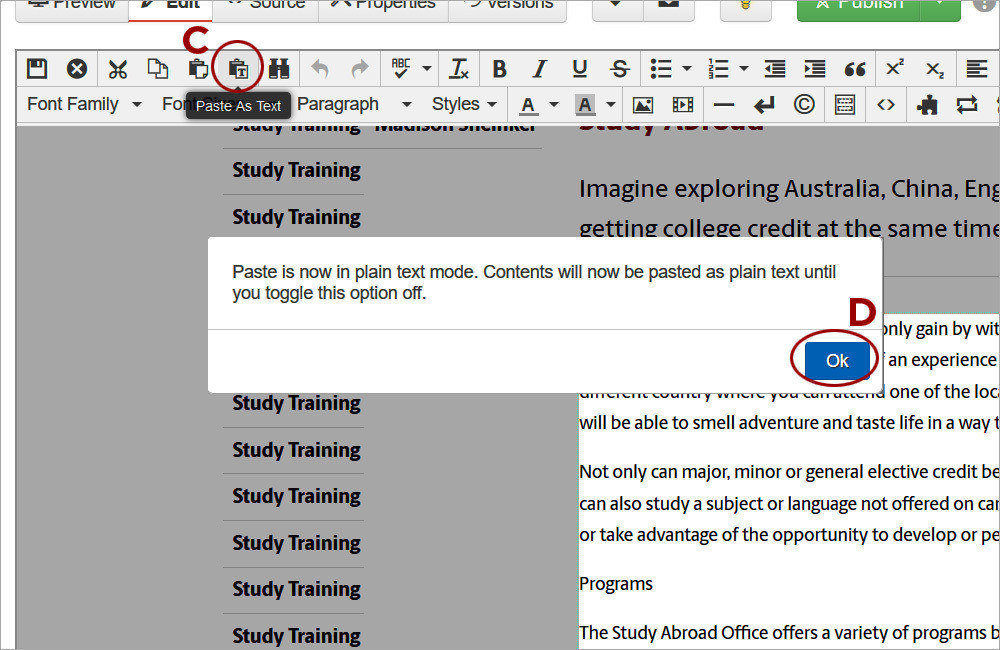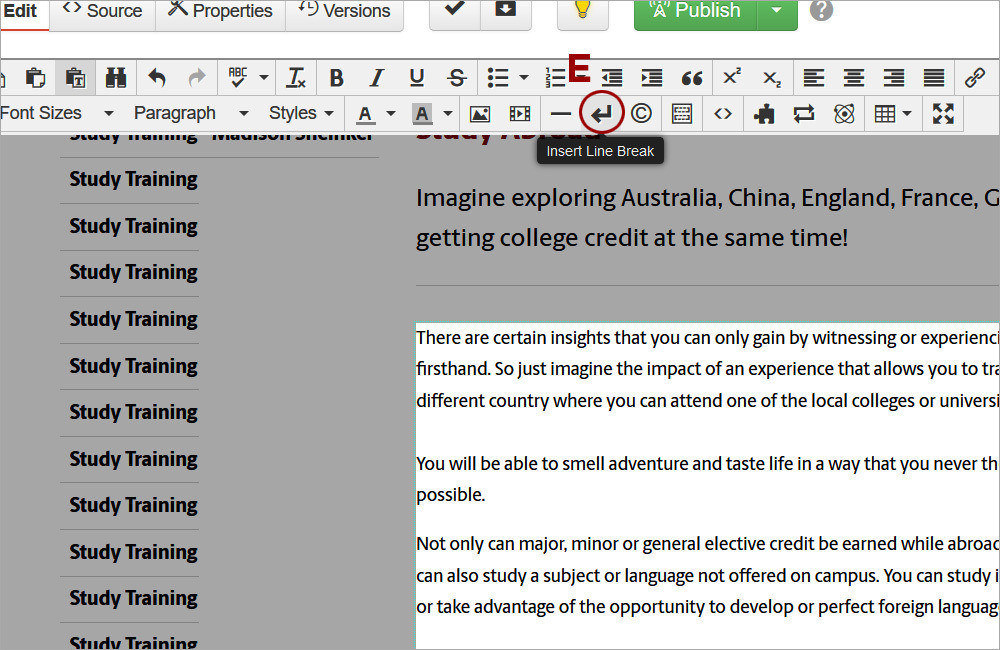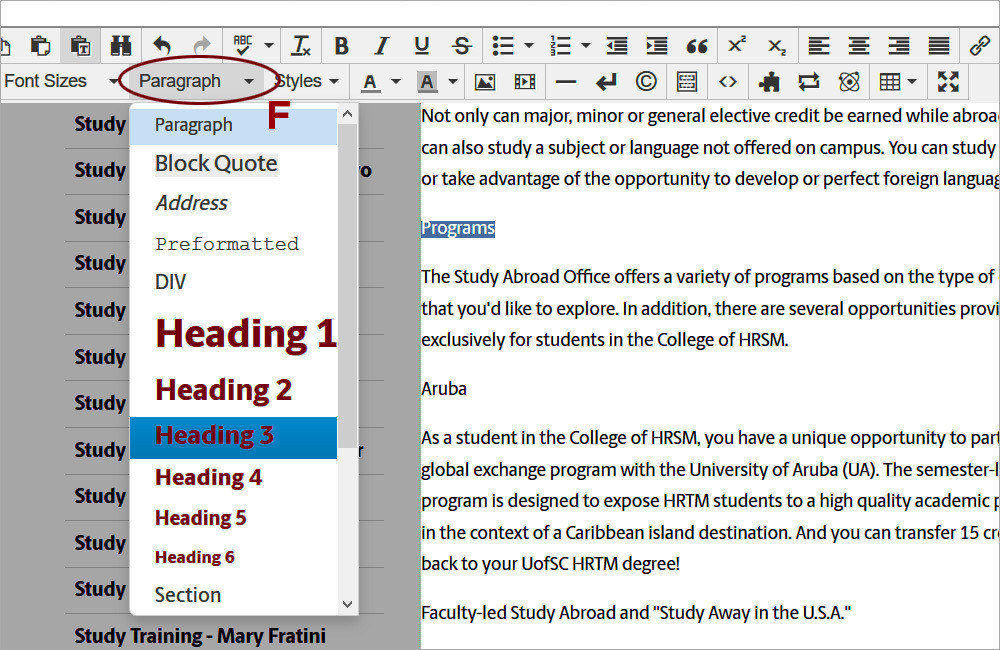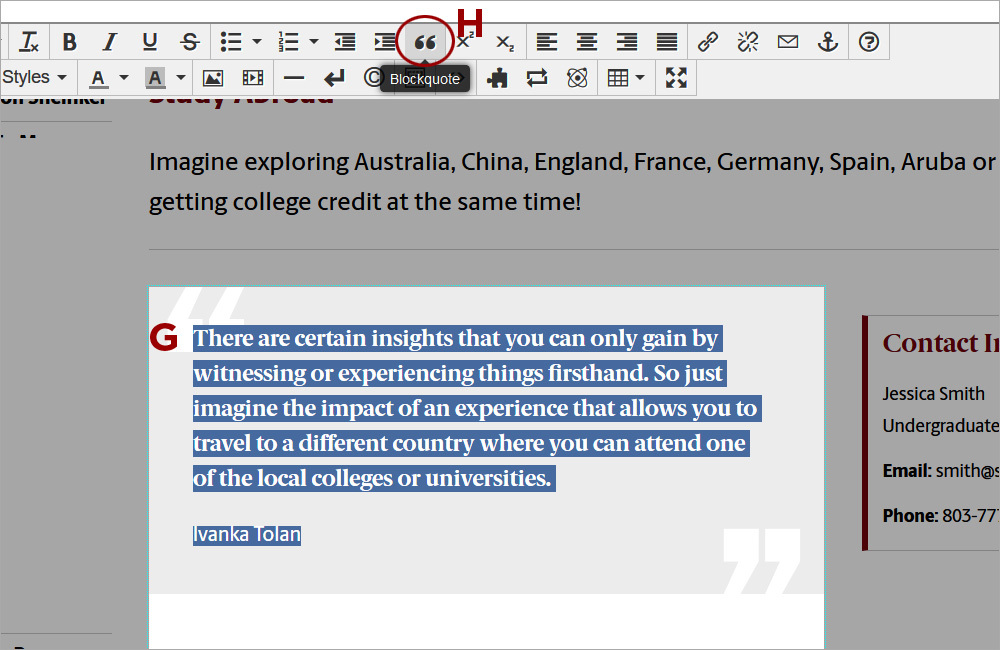Watch the video (12:40) and review the accompanying instructions.
-
Access the editable region for the text that needs to be updated by clicking on the green Edit button above it (A).
-
The JustEdit Toolbar (B) will appear and the region will become available for editing. JustEdit Toolbar Tools [pdf]
-
Before pasting text inside the editable region, click the Paste as Text (C) tool and then Ok (D). The tool will get a gray highlight, which means it is selected. Copy the text by highlighting it and then pressing Ctrl/Cmd (MAC)+C and then paste it inside the editable region by pressing Ctrl/Cmd+V .
-
Separate text by creating paragraphs and line breaks. To create a paragraph, press Enter where the new paragraph should begin. To add a line break, press Shift+Enter or use the Line Break tool (E).
-
To add headings, place the cursor inside the text and select a heading (F) from the menu to the left of Styles. Do NOT select Heading 1 and Heading 2 as these are reserved for the site name in the header and the main page title.
-
To add a pull quote, enter one paragraph for the pull quote and one paragraph for the author. Highlight both (G) and click on the Blockquote tool (H).
-
While editing text, it is strongly recommended to press Ctrl/Cmd+S periodically to save the changes while still remaining inside the editable region. Clicking on the Save and Exit tool (I) will save the changes and close the editable region.
-