How to Create Columns in Word
Unlike tables in Word, which should be used to present data, columns can be a great tool for establishing the visual layout of your document. It's important that you use true columns and avoid creating columns with the Tab key so that the document's reading order is logical for screen reader users.
To add true columns to your document:
- Navigate to the Layout tab in the ribbon.
- Select Columns in the Page Setup group.
- Select More Columns... and then set the number of columns, width of each column, and spacing between columns.
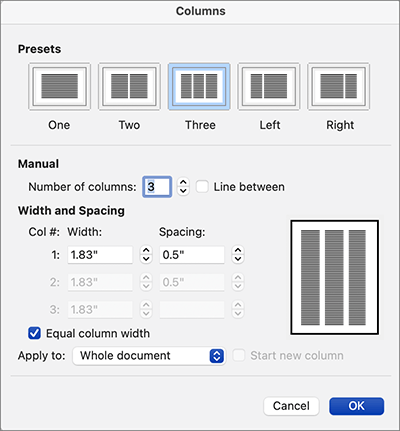
The Columns dialog in Word.