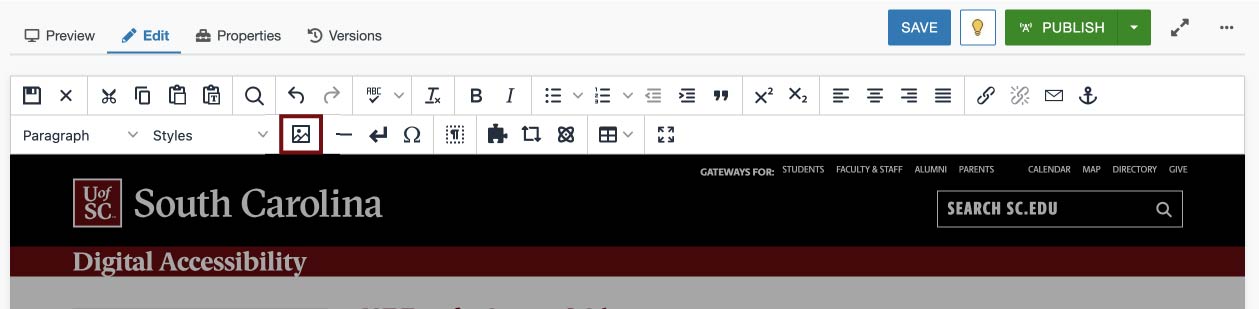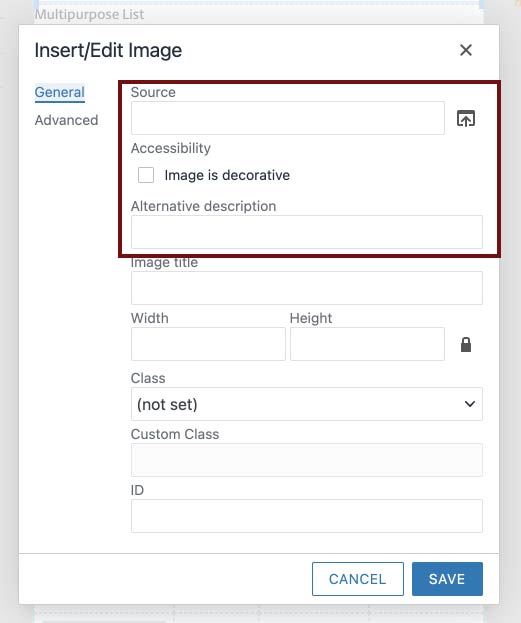Microsoft Word
When you create documents in Microsoft Word, take advantage of the Accessibility Checker to make your document more accessible to those with disabilities.
Images within multipurpose list snippets often serve to introduce multiple links. Write alt text based on what the image conveys in the context of your page.
Unlike in the simple list snippet, the images in a multipurpose list snippet are not part of a link. You can follow the basic steps for writing alt text here, focusing on what you are trying to convey with each list item's image. Think about how your images introduce each list of links.
Example:
When you create documents in Microsoft Word, take advantage of the Accessibility Checker to make your document more accessible to those with disabilities.
We have plenty of guides to help you create more accessible web content on your Modern Campus CMS site.
Note: We've replaced the default multipurpose list link text so that we don't have vague, redundant links to "Read More" and "Download".
Consider alt text each time you add an image to a multipurpose list and whenever you replace an existing image.