How to Create Accessible Tables in Word
In general, it is a best practice to keep your tables simple, but this is especially true in Microsoft Word. Stick to a single Header Row for your tables and avoid nesting tables or merging cells. If you have complex data that is best formatted as a table, try breaking that data up into smaller, simpler tables.
To create tables with a Header Row in Word, you can:
- Select Insert tab > Table > Insert Table.
- Check the Header Row checkbox within the Table Design tab options.
- Select the Repeat Header Rows button within the Layout tab options. If your table spans multiple pages, this option
will display your Header Row at the top of each additional page.
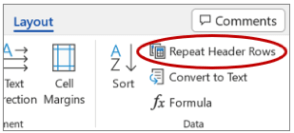
- Style your Header Row so that it is visually distinguishable from the cells of data (e.g., with bold text and a different color background).