How to Add a Title in Word
When you export your Word document to PDF, it will retain the title you add to your document properties. The title of a PDF provides important context for screen reader users about the document's purpose.
On Windows:
- Navigate to File > Info > Show All Properties.
- Under the Properties heading, fill out the Title field.
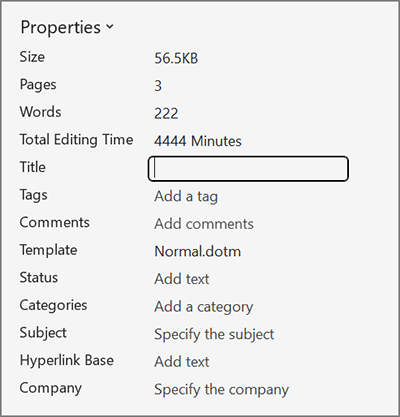
On Mac:
- Navigate to File > Properties.
- In the Summary tab, fill out the Title field.
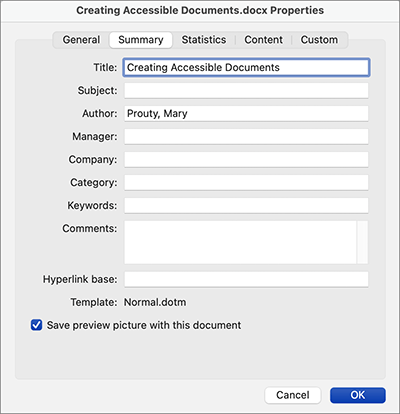
Document properties in Word for Mac.
How to Set the Language in Word
The language in Microsoft Word defaults to English. If your document is in another language, you can change the language within the Review tab. Unfortunately, you will need to add the language again in Adobe Acrobat if you export your Word document to PDF.
- Navigate to the Review tab and select Language.
- Choose the language of your document and press OK.
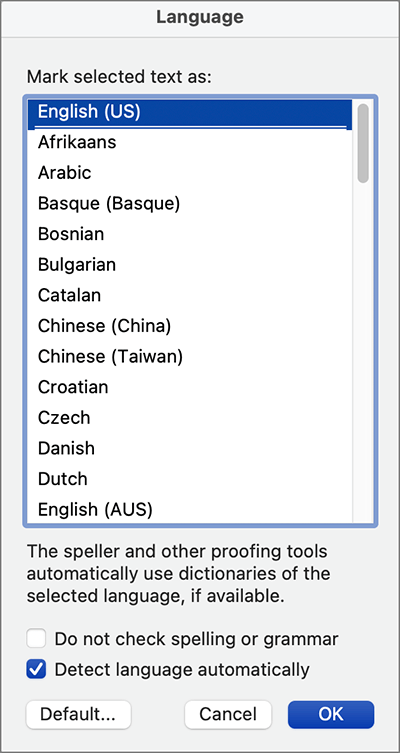
The Language dialog in Word.