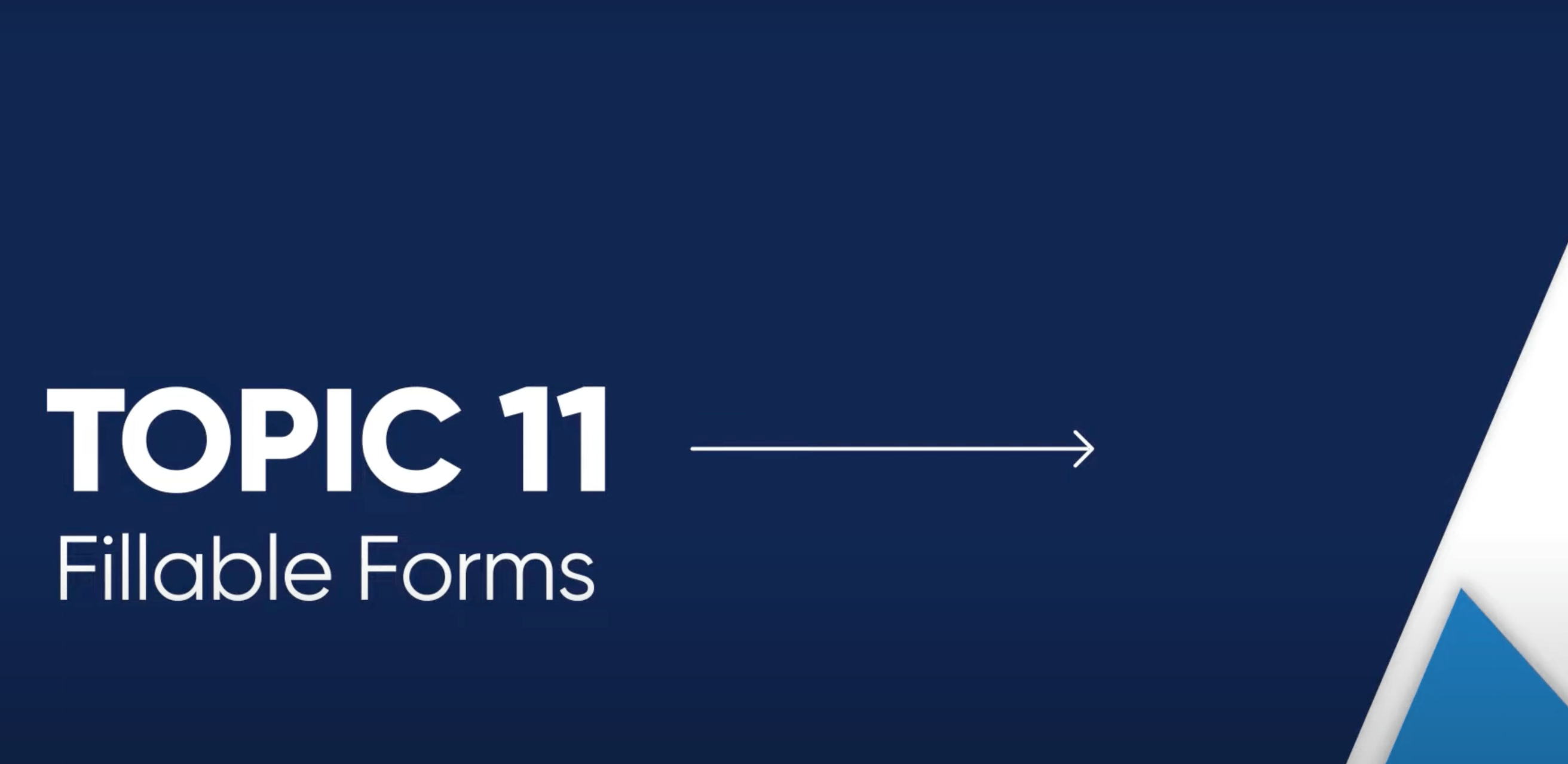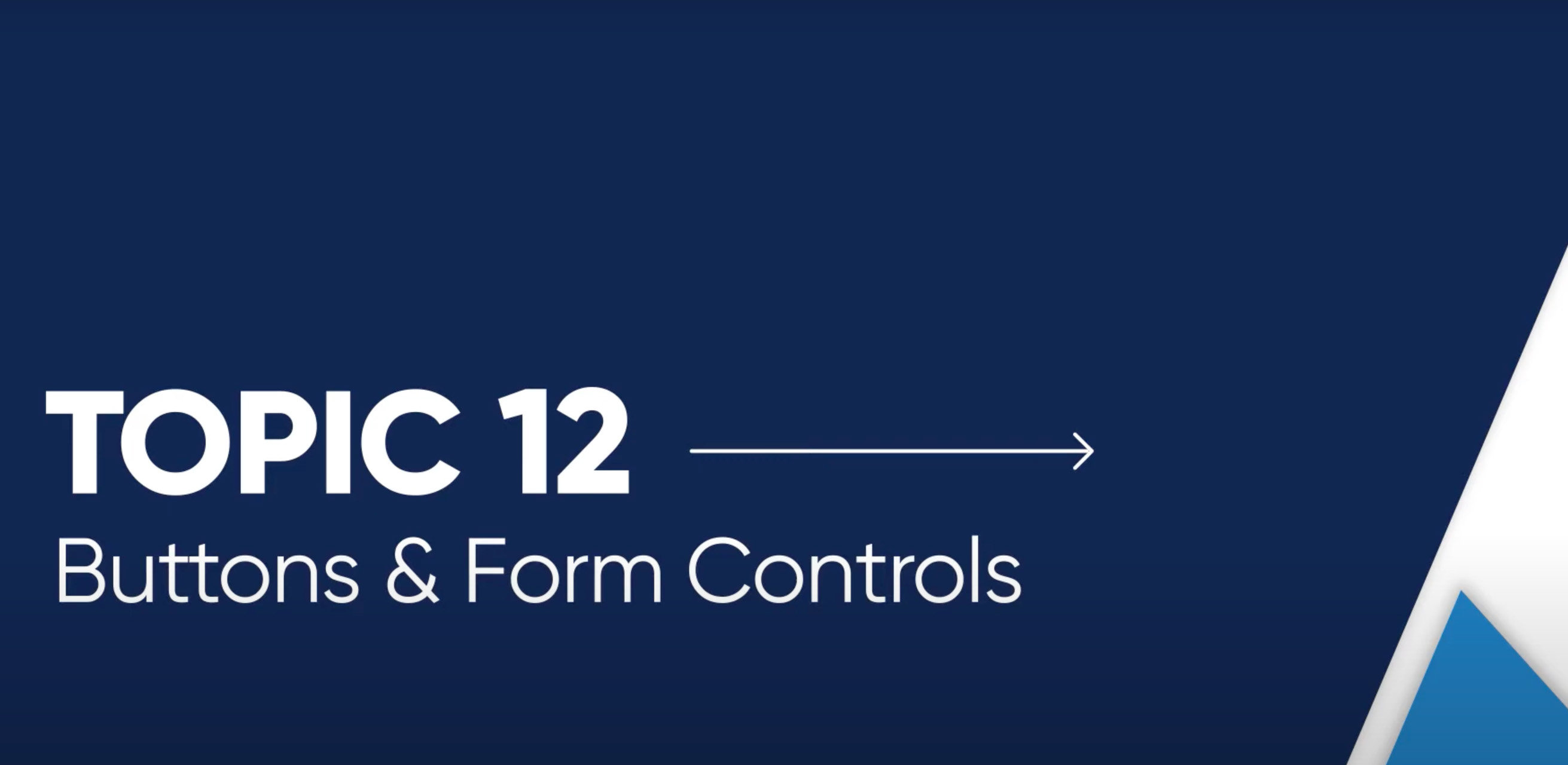Creating Forms that are Intuitive to Use
To ensure that your forms are easy for everybody to complete, you should:
- Make sure your forms follow logical steps.
- Construct forms that are as short as possible.
- Explain instructions clearly.
- Provide helpful error messages.
Explain Instructions in Clear Language
Be as clear and straightforward as you can in your instructions. If you reference another part of the form, clearly state the name of the section that you're referring to.
Button text should also be descriptive:
- "Click Here" is too vague for screen reader users to know what action the button leads to.
- "Sign Up" is much clearer button text that describes what will happen when the button is clicked.
Provide Helpful Error Messages
If you have control over your form's error messages, make sure they state the problem in plain language and give some clear way to address it. Screen reader users should be notified when an error is present.
Providing text-based error messages can also help people with cognitive disabilities understand how to correct any errors in a form.
Labels
Each form field should have a label that communicates to the user what to fill out in the form field. Informative labels can help all users understand how to fill out an input field.
Labels must be semantically associated with their corresponding form fields to be accessible for assistive technology users.
Required Fields
To let users know which form fields are required, it helps to provide an indicator next to the label, such as an asterisk or the word "required".
Color shouldn't be the only way that you communicate if a field is required, but it can be used in combination with your icon or text indicator.
Signature Blocks
Signature blocks that require the user to use dragging movements are not accessible for people with motor disabilities. If you use a signature block on your form, make sure your form tool provides an alternative method for writing a signature.
For instance, you should not use the signature block feature in Formstack because it is inaccessible. Instead, you can create a checkbox for users to indicate that they agree to your terms.
Keyboard Accessibility
Every button and form control within a form needs to be accessible by keyboard for people with motor disabilities and screen reader users.
For instance, you should be able to press the Tab key to navigate to each form control,
the arrow keys to select an item within a radio button group or a dropdown, and Enter
or Spacebar to activate a control.
OCR Video Series: Forms
As part of the Office of Civil Rights (OCR) video series on digital accessibility in education, they cover how to create forms and form controls that people with disabilities can use.