Why Do We Need Captions?

Captions and transcripts provide a text version of audio information so that people who would not be able to hear or process the audio can still have access to the information.
Many people benefit from captions, including those who:
- Are deaf or hard of hearing.
- Have an auditory processing disorder.
- Prefer to read captions due to the way they learn and absorb content.
- Are non-native speakers.
- Are trying to listen in a noisy environment.
- Are having trouble understanding the speaker for any reason.
Provide Video Captioning
If you have a lot of videos that need captioning, a paid captioning service may be the best option for your unit or department. Otherwise, you must caption videos yourself if you plan to share them through social media, course materials, or any other digital channel. Learn how to:
- Write open vs. closed captions
- Provide live captions
- Edit captions in Panopto and YouTube
Pro Tip: You can use your Microsoft 365 account to upload a video to Stream to auto-caption your video. You will still need to review the captions and make corrections, but Stream's captioning is fairly accurate for auto-captioning software.
Provide Transcripts for Audio Files
If you are sharing an audio-only file such as a podcast or song, you should provide
a transcript of the audio via an accessible document or on a web page. The link to your transcript
should be readily available from the screen where you are sharing the audio file.
If you need to share an audio file that is all or mostly music, include the lyrics
of the song in your transcript.
OCR Video Series: Video Captioning
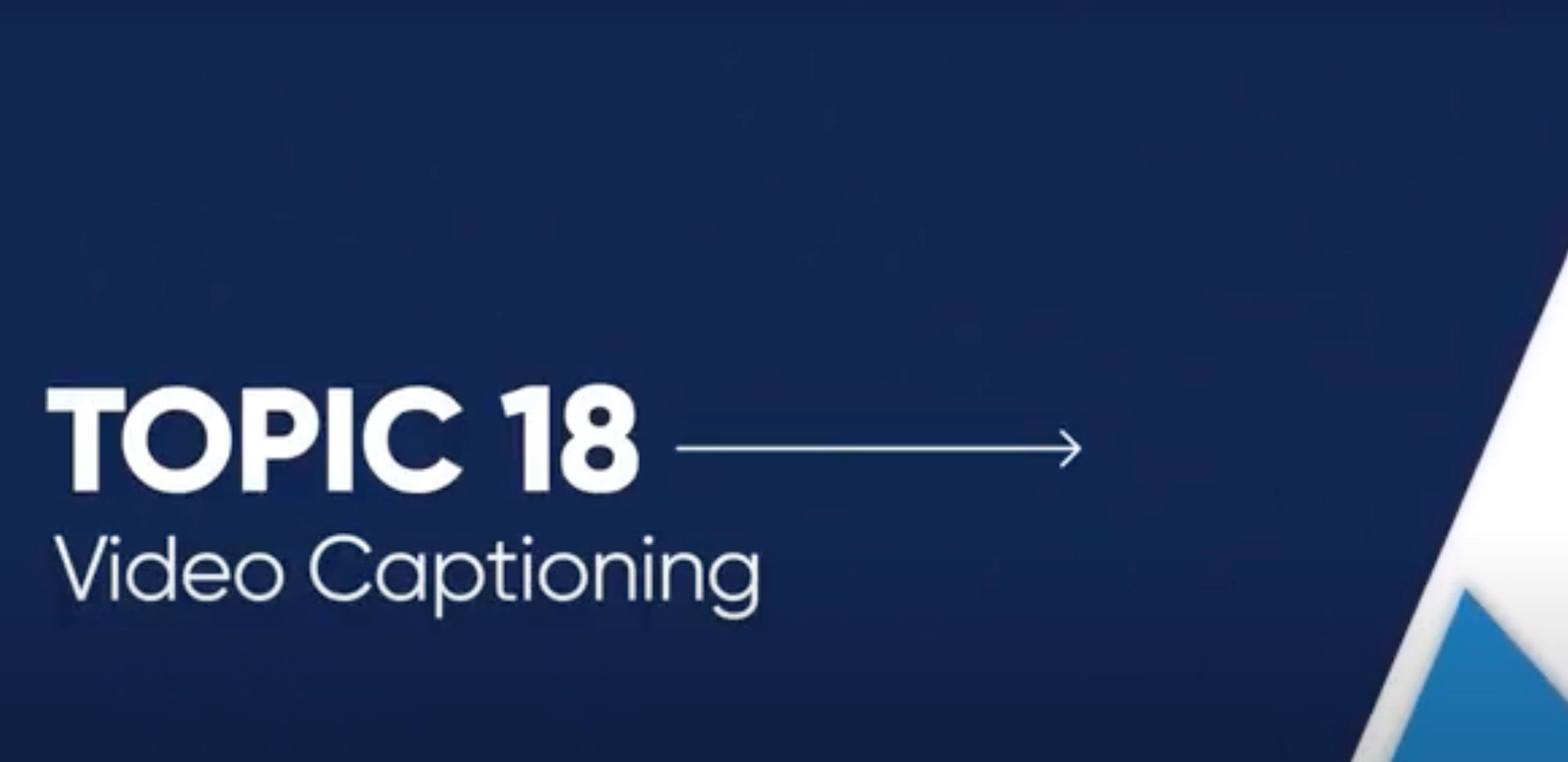
Why can't I rely on auto-captioning?
Although it's tempting to rely on auto-captioning services, they can be particularly inaccurate if there's a lot of background noise, the speaker is mumbling, or the video uses technical jargon.
Even under ideal conditions, you should edit your captions to ensure accuracy.